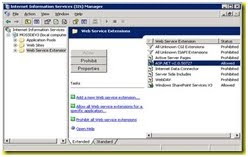Installing MOSS 2007 is based on a network-wide servers and common services in a cluster of computers which is commonly referred as Server Farm.
Further a Server Farm is two or more networked computers in a single location that host server software or shared network services. Server farms distribute the processing of client requests and server workload between the clustered computers in the farm using load-balancing techniques to more efficiently provide services across a client/server environment.
At the enterprise level, MOSS is installed on a server farm to better process user client requests to and from other servers, which could also be clustered into the server farm.
However, MOSS can also be installed on a single, standalone computer—meaning, a single server application. It can be installed on a single desktop computer, too, but much of its benefits would be lost. However, SharePoint can provide some benefits on a peer-to-peer network. Overall though, MOSS and the collaborative features built into Microsoft Office 2007 would be best in an enterprise installation.
(MOSS) in either a server farm or a standalone server.
THEORY: MOSS SERVER FARM CONFIGURATION
The components that make up your server farm will vary on the size and scope of the MOSS environment. There are recommended configurations for MOSS server farms in small, medium and large environments, however there are no hard and fast rules to gauge the size of the server farm.
A small MOSS server farm commonly includes the following:
· Front-end web and application servers to provide web content and MOSS services, such as search and indexing
· A database server running Microsoft SQL Server (Optional)
· A server supporting IIS and MOSS
A medium MOSS server farm consists of the following:
· A MOSS application server
· One or more front-end servers to provide IIS and MOSS services, such as indexing and Excel calculation
· A front-end web server
· A database server running Microsoft SQL server (Optional)
A large MOSS server farm consists of the following:
· Multiple load-balanced front-end web servers providing IIS and MOSS services
· Multiple applications servers supporting specific MOSS applications or services
· At least two clustered database servers running Microsoft SQL Server
· MOSS requires that each of the web servers in the sever farm have the same MOSS services and applications installed, regardless of the primary purpose of the server
This means that a standalone server cannot be added to the server farm to support a single Microsoft Office 2007 application. For example, a Microsoft Office Project Server 2007 server cannot be added to the server cluster and hope to integrate the Project 2007 data into the MOSS environment. The new server must also have MOSS installed, to the same level as any other web or application servers in the server farm, to function properly. However, on a particular application or web server, specific functions and services can be disabled as a security measure.
Enough of theory now, let us check it out, how.Installation of Microsoft Office SharePoint Server 2007 can be broadly classified into 3 categories.
- Pre-Installation of MOSS 2007
- Installation of MOSS 2007 and
- Post-Installation of MOSS 2007
INSTALLATION OF MOSS 2007
- Standalone MOSS Installation
- Server Farm MOSS Installation
STANDALONE MOSS INSTALLATION
If you want to evaluate MOSS 2007 or where you want to publish only a small number of MOSS based web sites, it may be more useful and certainly more administratively efficient to install MOSS on a standalone server(not in server farm).
This installation is pretty simple, as MOSS itself will take care of the complexity of the pre-installation process, along with that of the actual default configuration settings assuming that Windows 2003 server is the installed operating system on that server.
Once the Pre-installation steps were followed, the later steps in a Standalone server are as follows:
Step 1: Run MOSS 2007 Setup CD
MOSS 2007 Setup has to be executed and when prompted have to produce the right Product key which, you will be getting along with your software. The software will be installed by itself and will create respective Configuration, Content DBs in SQL Server 2005 by creating a new instance usually “
Shared Service Provider (SSP) created during installation by the setup utility.
SharePoint site collection and default site will be created along with the SharePoint Central Administration web site.
NOTE: Remember that while some processes can be used to migrate a standalone server into a server farm using backup and restore processes, the MOSS portion of the migration cannot be directly upgraded from a single server installation to a server farm installation. So for at least the MOSS portion of the installation, if you decide to move the installation into a server farm, you’ll essentially need to reinstall the MOSS environment. Configure Server as a web server. A few pre-installation steps must be carried out before installing MOSS on a standalone server. As shown in the server farm pre-installation steps covered in the preceding sections, the environment must be established through the installation and configuration of the following systems or services.
Step 2: Complete Configuration Steps for MOSS 2007
When setup completes, you are prompted to complete the configuration of the MOSS server. To complete the configuration, follow these steps:
a) On the dialog box that appears, select the checkbox corresponding to the Run
“The SharePoint Products and Technologies Configuration Wizard Now” option.
Click Close to launch the configuration process.
(Attach figure…coming soon)
b) “The SharePoint Products and Technologies Configuration Wizard” starts up and
Displays its welcome page. Click Next to continue.
(Attach figure…coming soon)
c) The configuration wizard then begins a series of ten configuration steps
automatically .
(Attach figure…coming soon)
d) If during the configuration process an error or a condition advice situation occurs, you may see a message box similar to “the need to restart certain services needed to complete the configuration …..”
(Attach figure…coming soon)
e) Click the OK button to allow the Configuration Wizard to correct the issue.
f) When the configuration wizard completes the configuration, a Configuration
Successful page displays. Click the Finish button to open the SharePoint site
You’ve just created.
SERVER FARM MOSS INSTALLATION
MOSS is designed to be installed fairly easily into a server farm environment for those
larger organizations that have their applications and network services deployed across
multiple, integrated computer servers or any organization that plans to support a large
number of web sites that draw on a large database or data store. However, you should
understand that a server farm installation of MOSS assumes its SharePoint services are
implemented across two or more servers dedicated to MOSS support.
The Administrator Tasks on the MOSS Diagnostic Logging Settings page.
NOTE A server farm deployment for any system, and especially an MOSS deployment, requires
some planning and server preparation. Before you begin your server farm installation of MOSS, you
should review the material and processes discussed in Chapters 1, 2, and 3.
Server Farm Types and Sizes
Microsoft defines three server farm types, designated by size:
▼ Small server farm This type of server farm consists of at least two servers: a
database server and an application server. The application server supports web
services and MOSS content and web site services.
■ Medium server farm A medium MOSS server farm adds additional frontend
servers to the topology of a small server farm. The front-end servers
assume the role of web services and MOSS basic services, relegating the
application server to supporting indexing, web crawling, processing search
queries, and such features as Excel Calculation Services.
▲ Large server farm A large MOSS server farm involves multiple clustered
database servers, multiple front-end servers that are load-balanced to support
web services and MOSS, and multiple applications servers, each supporting a
specific MOSS function.
Regardless of the size and topology of your server farm, each server on which all or
part of the MOSS environment is to be installed must be configured essentially the same.
The following sections outline this common configuration.
NOTE It is not a good idea to install MOSS on a domain controller for a variety of reasons, the primary
one being that additional, and somewhat complex, configuration is required. If this is something you
are considering, visit the Microsoft TechNet site (http://technet2.microsoft.com/Office/en-us/library)
for additional information.
Topology Considerations
Let’s review a brief checklist of the services, technologies, and configuration you must
have in place before starting a server farm installation of MOSS. The following must
have been installed, configured, or completed before you begin to install MOSS in a
server farm environment:
▼ All server hardware meets or exceeds (highly recommended) the minimum
system requirements of the operating system, the database system, and MOSS.
■ The network operating system must be Windows Server 2003 with at least
Service Pack 1 (SP1) installed.
■ The database server must be running either SQL Server 2005 (with all updates
applied) or SQL Server 2000 with SP3a or later installed.
68 Microsoft Office SharePoint Server 2007: A Beginner’s Guide
■ Internet Information Services (IIS) must be installed and enabled on each of the
servers on which MOSS is to be installed.
■ Each MOSS server must have .NET Framework 3.0 and ASP.NET 2.0 installed
and enabled.
■ MOSS must be installed on the same disk drive (for example, each of the disk
drives must be designated as C:) in every server that will be a part of a loadbalancing
scheme.
▲ Each indexing server included in the server farm must have a different Shared
Services Provider designated for it.
MOSS Installation
You should configure your database server and, if possible, install
your database content, before starting the installation of MOSS. If you have all of the
preinstallation tasks completed and your computer servers are ready to go, install MOSS
and run the SharePoint Products and Technologies Configuration Wizard on each server
The next major step in the MOSS installation process for a server farm deployment is
to run the Setup program for MOSS on each of the appropriate servers in the server farm.
You should install MOSS on each server before you configure the server farm itself.
The MOSS setup program prompts you to indicate the type of installation you wish
to perform. The choices are:
▼ Complete Indicating you wish to install all MOSS components and configure
a server farm after installation.
■ Web front-end Indicating you wish to install only the MOSS components
required on this type of server.
▲ Standalone This is not the choice you want for a server farm installation.
There is no upgrade path available to move from a standalone installation to a
server farm installation.
Once the MOSS installation completes, you should run the SharePoint Products and
Technologies Configuration Wizard, at the end of which the Central Administration page
should open. If this page fails to open, open the SharePoint 3.0 Central Administration
page from the Start menu (Start | All Programs | Microsoft Office Server | SharePoint 3.0
Central Administration).