Visual Studio Tools for Applications is required to perform code in the office applications such as Microsoft Infopath Forms 2007.
In order to perform code, we must install VSTA to embed the code along with the form and then publish such that the custom functionality will also be published along with the form.
The Steps to Install VSTA are as follows:
Step 1: Download and install Visual Studio Tools for Applications SDK setup by accepting the license.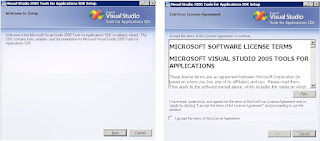 Note: Its free for download and is available at http://www.microsoft.com/Downloads/details.aspx?FamilyID=7c2ea8ae-e051-449a-9051-3a351bf27b7f&displaylang=en
Note: Its free for download and is available at http://www.microsoft.com/Downloads/details.aspx?FamilyID=7c2ea8ae-e051-449a-9051-3a351bf27b7f&displaylang=en
Step 2: Once installation is done, go to add/remove programs from control panel and select Microsoft Office Enterprise 2007 and select Change Option.
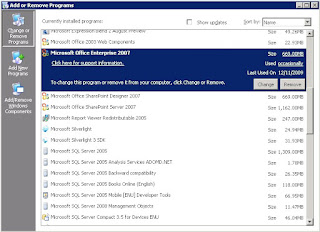 Step 3: In "Change your installation of Microsoft Office Enterprise 2007 " wizard, select "Add or Remove Features" and then click "Continue".
Step 3: In "Change your installation of Microsoft Office Enterprise 2007 " wizard, select "Add or Remove Features" and then click "Continue".
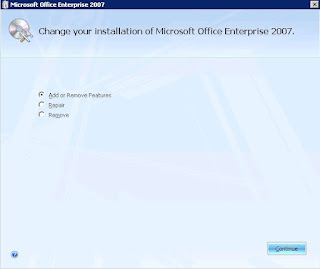
Step 4: Expand Microsoft Office InfoPath till you find Visual Studio Tools for Applications and click the down arrow as shown below and select "run from My computer" and then click on "Continue".
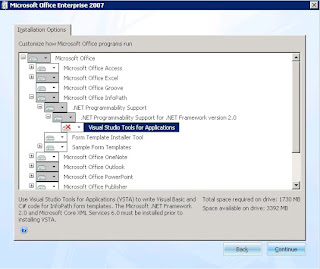
Step 5: And thats it, you are done with the installation of VSTA. Now you can perform Infopath coding which enables the VSTA automatically.
Will Catch you soon...... Have a good day.
In order to perform code, we must install VSTA to embed the code along with the form and then publish such that the custom functionality will also be published along with the form.
The Steps to Install VSTA are as follows:
Step 1: Download and install Visual Studio Tools for Applications SDK setup by accepting the license.
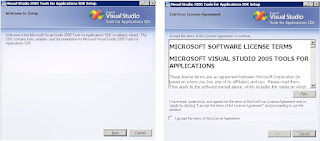 Note: Its free for download and is available at http://www.microsoft.com/Downloads/details.aspx?FamilyID=7c2ea8ae-e051-449a-9051-3a351bf27b7f&displaylang=en
Note: Its free for download and is available at http://www.microsoft.com/Downloads/details.aspx?FamilyID=7c2ea8ae-e051-449a-9051-3a351bf27b7f&displaylang=enStep 2: Once installation is done, go to add/remove programs from control panel and select Microsoft Office Enterprise 2007 and select Change Option.
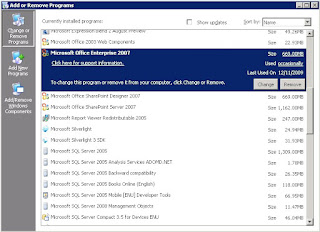 Step 3: In "Change your installation of Microsoft Office Enterprise 2007 " wizard, select "Add or Remove Features" and then click "Continue".
Step 3: In "Change your installation of Microsoft Office Enterprise 2007 " wizard, select "Add or Remove Features" and then click "Continue".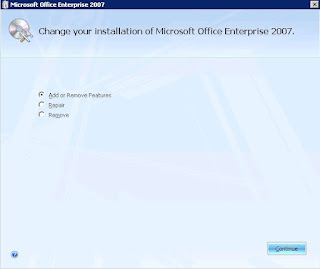
Step 4: Expand Microsoft Office InfoPath till you find Visual Studio Tools for Applications and click the down arrow as shown below and select "run from My computer" and then click on "Continue".
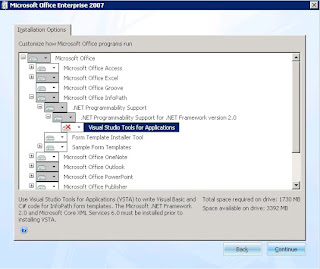
Step 5: And thats it, you are done with the installation of VSTA. Now you can perform Infopath coding which enables the VSTA automatically.
Will Catch you soon...... Have a good day.
very useful. Keep posting great/useful articles like this
ReplyDeleteSai
very good....thanx....
ReplyDeletefor the post
good..man.....I got it...very useful
ReplyDeleteVery useful thank's
ReplyDeleteThanks
ReplyDeleteCan you pleaes tell where can I download VSTA 2.0 SDK?
ReplyDeleteMay this link helps you to download as provided by msdn article but there is a registration process involved here. Previously it it was available for free without any registration.
ReplyDeletehttp://social.msdn.microsoft.com/Forums/en/vsx/thread/263be6af-30e2-4f5c-959e-6acf63c104c6
thank you very very much ! merci :)
ReplyDeleteThank you so much my friend
ReplyDeleteits really use full information